TimeJournal: Time Profiling for Humans
Time Journal helps you analyze where you spend your time by infrequently asking the simple question: “What are you doing?” [Download here: TimeJournal.zip]
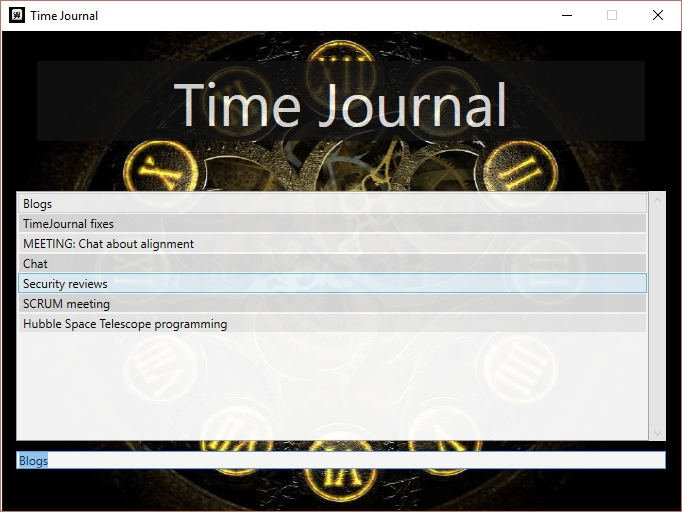
How it Works
Time Journal follows the same principles as a traditional software sampling profiler, but instead samples humans. By randomly recording your current task, Time Journal lets you analyze your answers as a faithful proxy for how you actually spent your time. If 20% of your randomly sampled answers were “Status Meeting,” then you spent close to 20% of your time in status meetings. An alternative to the sampling approach is an instrumentation approach: faithfully recording your transition between tasks. Time Journal avoids this design, since asking humans to faithfully record transitions between tasks is enormously error-prone. For example, you might not log a task transition for a task that you consider inconsequential (for example, “Checking email”,) when in fact that task may account for a significant portion of your day. Some software attempts to address the human element by tracking window titles, but the level of data captured by window titles often does not map well to the task they support.
Installing Time Journal
- Extract TimeJournal.exe to a place on your computer (i.e.: a Tools folder)
- Start | Run | shell:startup
- Create a shortcut to TimeJournal.exe in that Startup folder
Using Time Journal
Time Journal runs as a background application. Every once in awhile (randomly between 5 and 25 minutes,) it asks you the question, “What are you doing?” It stores your previous answers in a list until you exit the program, which lets you easily re-use your answers to previous questions. When you press OK, it adds your answer (along with the current window title) to a date-appropriate CSV in your “My Documents\TimeJournal” folder. If you don’t answer within 4 minutes, it dismisses the dialog and records nothing. This lets you keep TimeJournal running when you go home for the day without polluting your journal file. In addition, when Time Journal auto-dismisses the dialog, it checks Outlook to see if you are in a meeting. If you are, it records the meeting title instead as your activity.
Slicing and Dicing
Time Journal records all output into a CSV in your “My Documents\TimeJournal” directory. For example, use the included Get-TimeJournal PowerShell script to easily see the breakdown of your time:
PS> Get-TimeJournal.ps1
Count Name
----- ----
2 Bug 127272: System bluescreens when I move the mouse
1 MEETING: Chat about alignment
1 TimeJournal fixes
1 Hubble Space Telescope programming
1 SCRUM meeting
1 Security reviews
1 Chat
